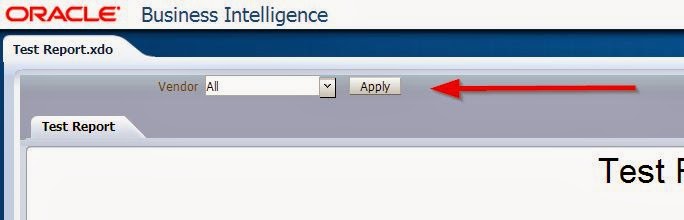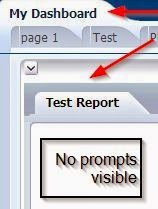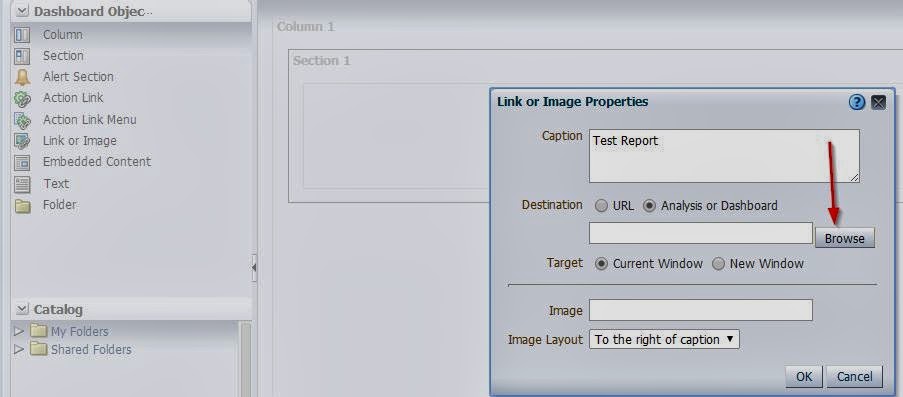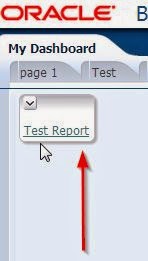BI Publisher has a caching mechanism of its own, which is totally independent of OBIEE server cache. If you are experiencing stale data being shown on BI Publisher reports, it could be this caching which needs to be addressed. But here is the tricky part: there is no way to clear the 'BI Publisher' cache using scripts (atleast not at the time of writing this post). If you have scripts to clear BI Server cache, it is great, but that script will not clear the BI Publisher's reporting cache.
Here is the good news:
It is possible to disable the BIP cache, or during report runtime, if you refresh the report, it can bypass the cache (if it is enabled by the report developers). To access BIP cache setting, use following steps:
1. Open BIP report in edit mode.
2. Click on properties and then caching:
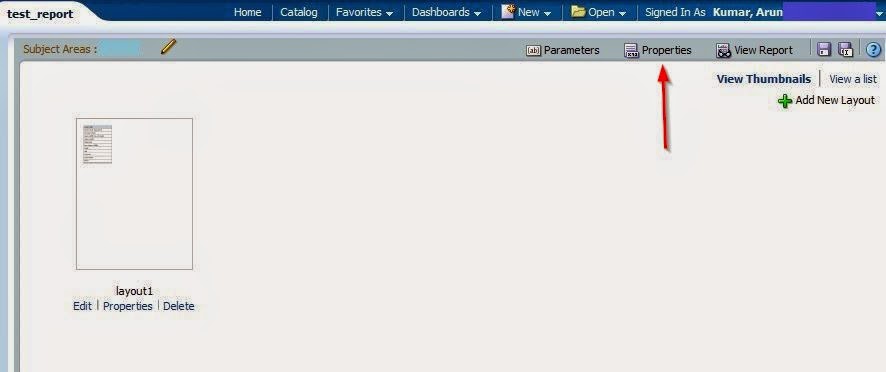
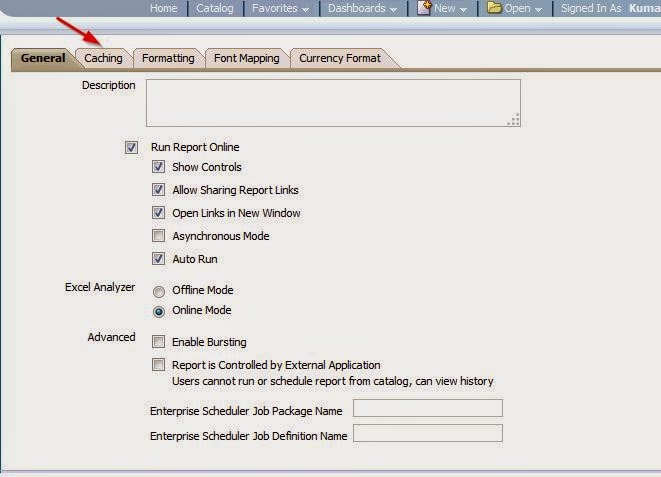
3. This where you can :change default BIP caching options:
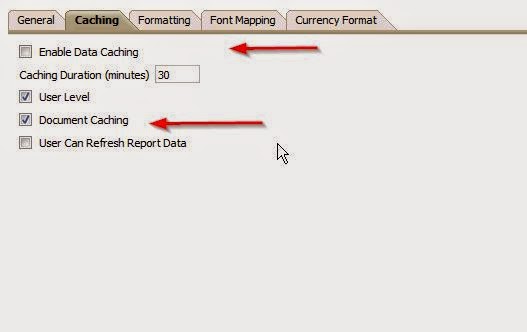
If you deselect 'Enable Data Caching' it will disable the BIP level caching. This option should be disabled by companies where data is loaded during the day, and even a 30 or 60 minute report caching could make stale data appear for the user. Or if a company has global user base, and Europe users need to see new data as soon as US operations are done loading, then caching is best disabled for BIP.
Note: If BIP report uses a subject area for generating results, then BI server could also do caching (if it is enabled). Although this cache is much easier to manage and purge.
Another interesting thing is BIP also has document caching in addition to data caching. When this is enabled, BIP stores entire report output (data and document) in the cache for time specified,
In addition to report level caching, BIP also has server level caching. To access these properties, navigate to administration and click on 'BI Publisher > Manage BI Publisher
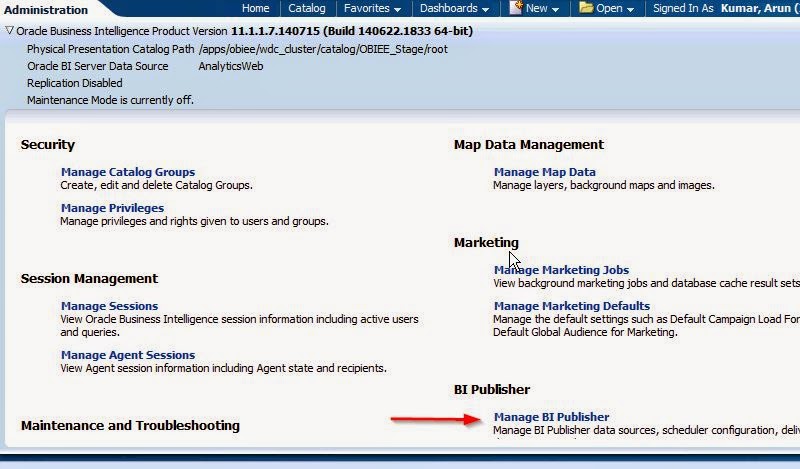
Then click on 'Server Configuration':
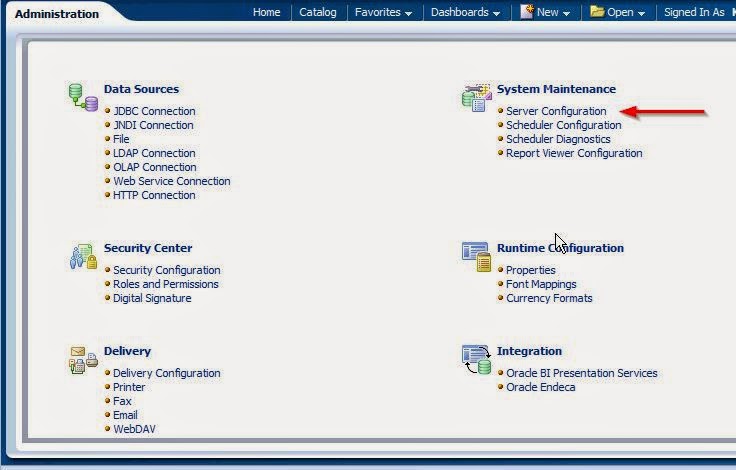
Then scroll down to Caching section:
Here are the default values from Oracle for these:
Expiration: 30 mins
Cache size: 1000 items (data)
Max cached report definitions: 50
On a side note there is an option on data model "Enable Scalable Mode". This option allows some level of local processing of data rather than server. It is useful when there are several users trying to execute several complex BIP report, and can ease the load on server.